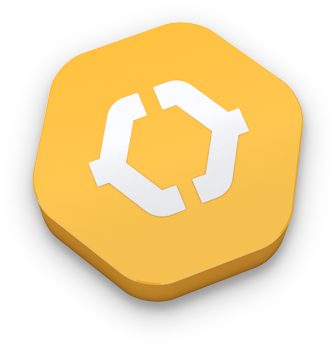Quick start
Sign-In
To sign in enter your login and password in the authentication form.
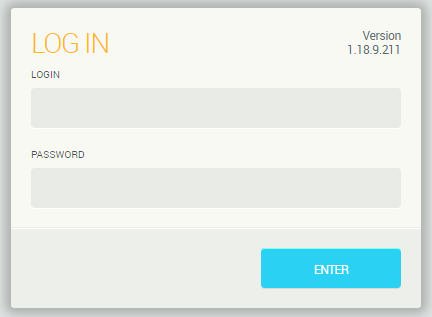
After entering the system you can change the application settings using the main menu.
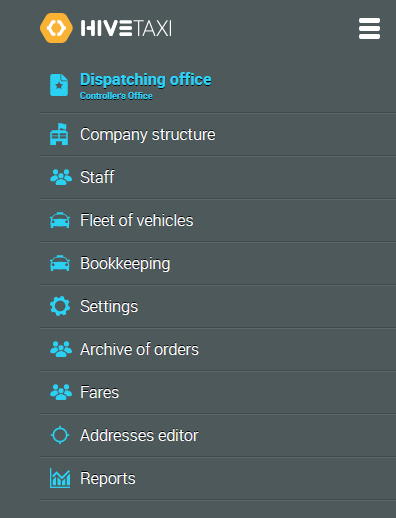
Company structure settings
Choose menu item 'Company structure'.
By pressing 'Create a unit' open a form and use it to create a taxi service, the number of dispatchig offices and fleet units.
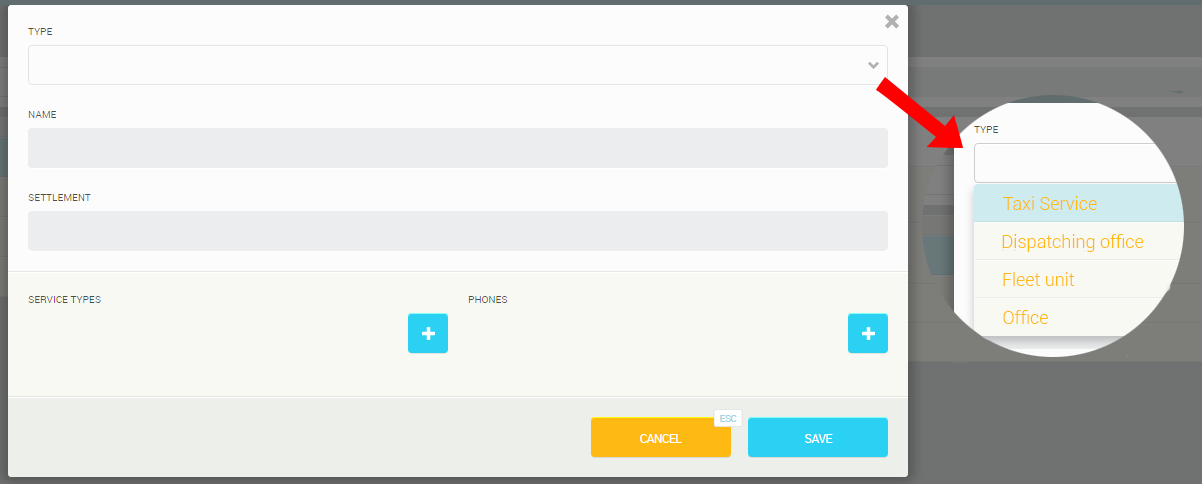
Fares settings
Choose menu item 'Fares'
By pressing 'Add a Fare' open a form and use it to create fare.
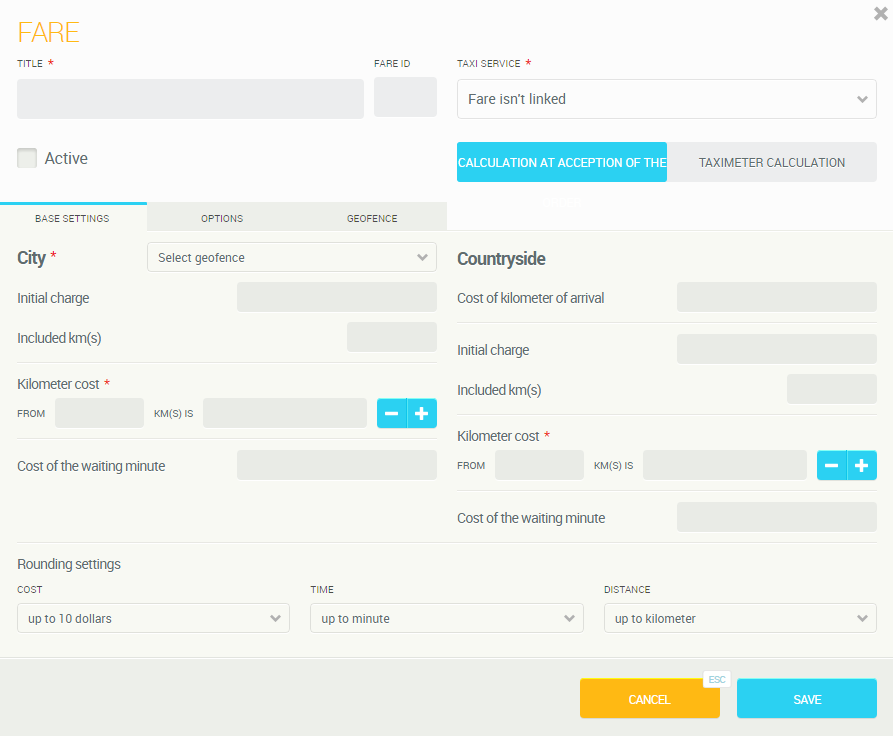
More information about fares creation you can find in 'Fares'
Fleet settings
Choose menu item 'Transport columns'
Using the side bar make fleet settings.
On the side bar buttons of opening of interfaces of settings are located:
![]() Open Driver's card for a new driver profile creation (In Driver mode).
Open Driver's card for a new driver profile creation (In Driver mode).
![]()
Open Vehicle card for a new vehicle profile creation (In Vehicle mode).
![]()
Set options for fleet unit.
![]() Driver's tariff settings.
Driver's tariff settings.
![]() Auto-offer settings.
Auto-offer settings.
![]() Fleet unit settings.
Fleet unit settings.
Creation of a driver's profile
By pressing 'Add a driver' open driver's card and fill in the details.
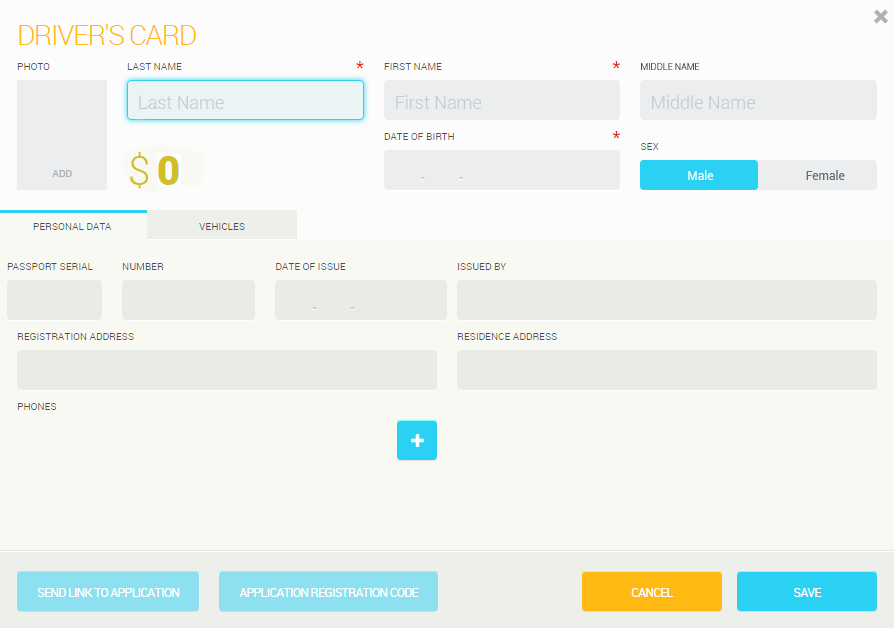
More information about filling in the driver's card you can find in 'Fleet interface: driver's card'
Drivers' tariffs settings
By pressing 'Drivers' tariffs' open a form and use it to create drivers' tariff.
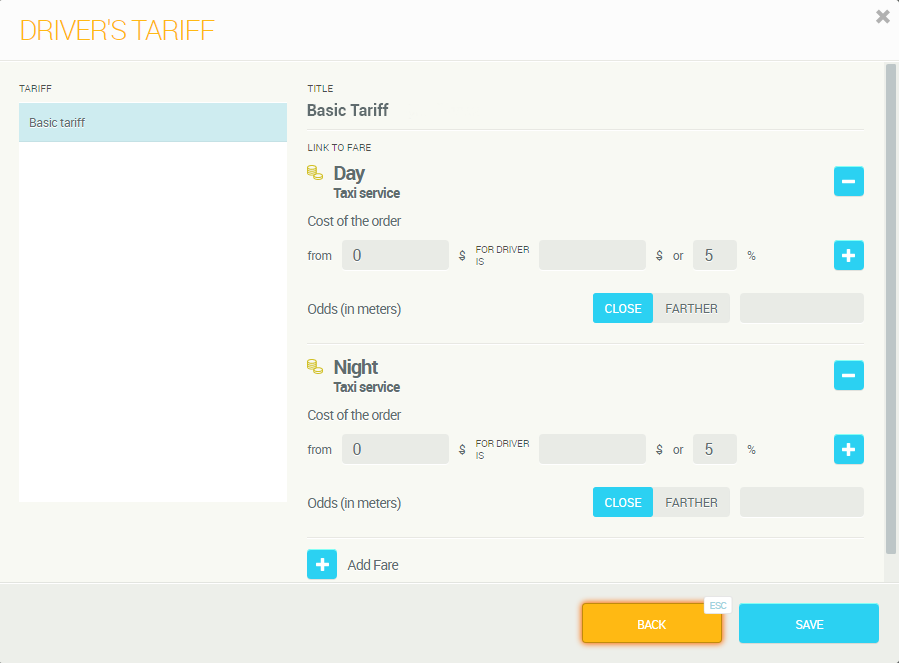
More information about drivers' tariffs creation you can find in 'Fleet interface: drivers' tariffs'.
Automatic offer settings
By pressing 'Auto-offers settings' open the graphic interface of the settings and enter the required parameters.
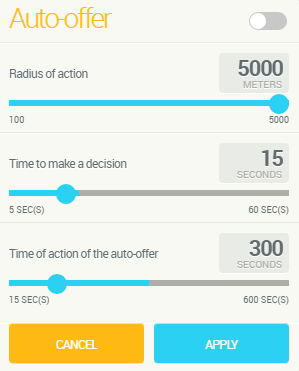
More information about automatic offer and its settings you can find in 'Automatic offer'.
Creation of a vehicle profile
By pressing 'Add a vehicle' open vehicle card and fill in the details.
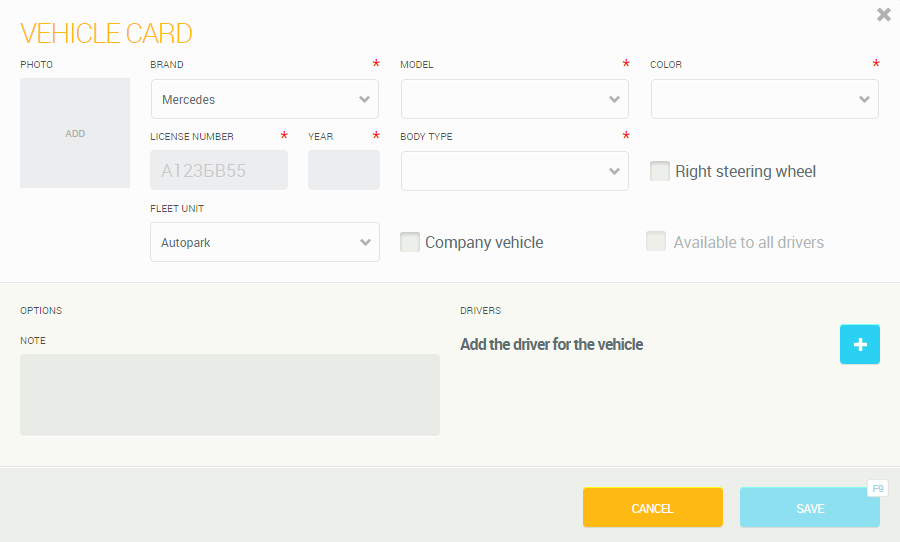
Employees
All employees management except drivers is done through interface 'Employees'. Drivers managing is done through interface 'Fleet of vehicles'
Creation of Dispatcher and Head of fleet unit profiles
Choose menu item 'Employees'.
By pressing 'Add an employee' open the employee's card and fill in the details.
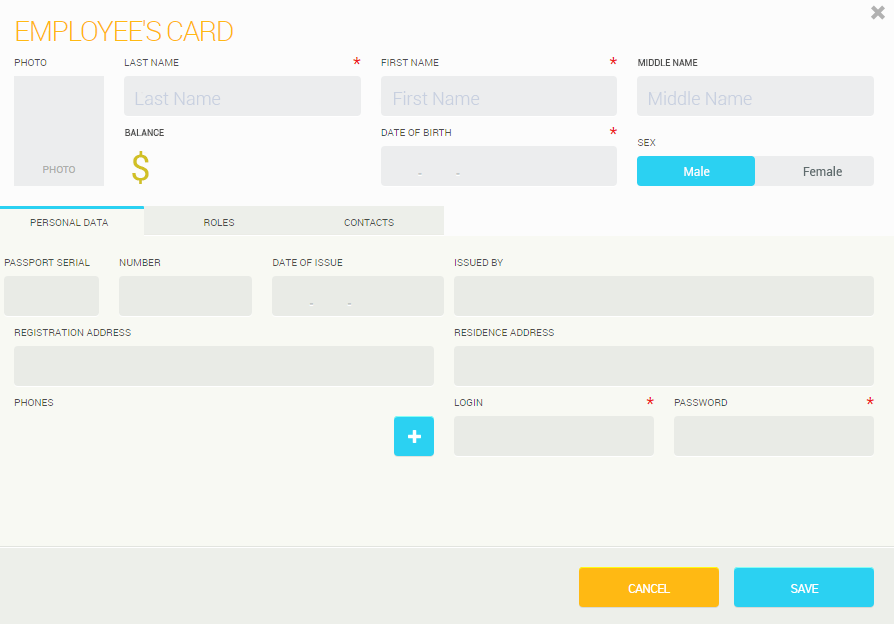
Mark the employee's position on the tab 'Roles'. You can create an employee who has several positions. For example, a head of a fleet unit can be a fleet unit accountant at the same time.
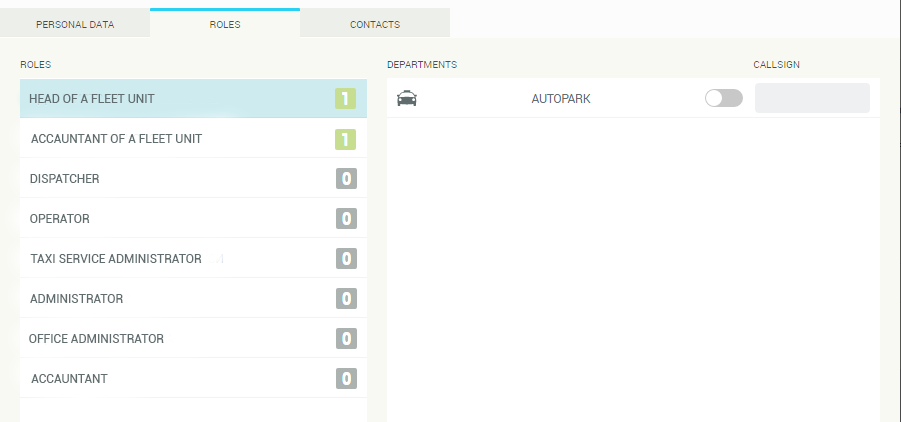
Dispatching office
After entering the settings the dispatching office is ready. More information about how to start dispatcher's work you can find in ' Dispatching office interface and start of the shift '
Acceptance of the order
A dispatcher can accept orders with the help of orders acceptance form.

More information about working with acceptance form you can find in 'Dispatching office interface: orders acceptance form'
Customer support service by UserEcho